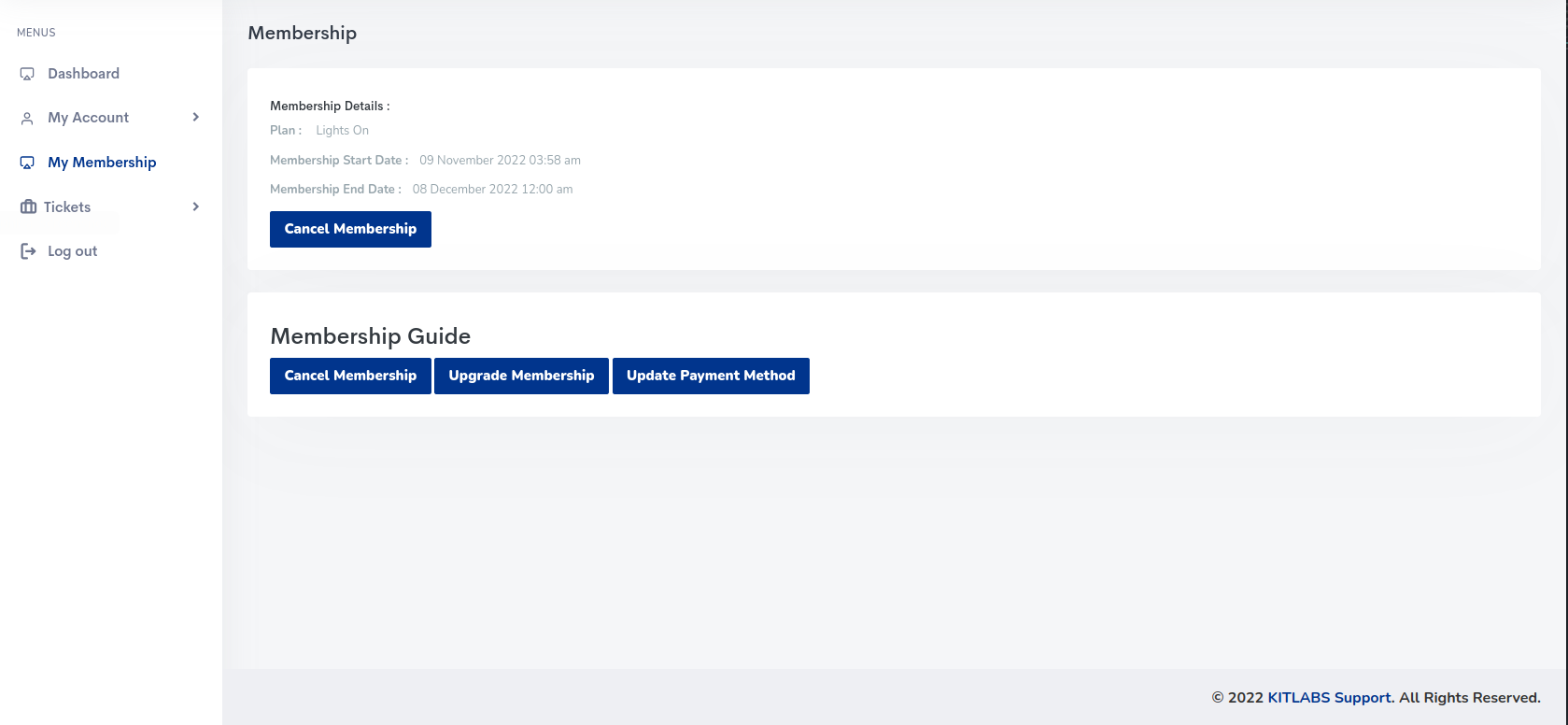Cancel Membership Steps
1. Apple In App Purchase
2. Google In App Purchase
3. Braintree Web Purchase
1. Apple In App Purchase
-
Open the side menu. Then the user can see the membership option as mentioned in the picture below
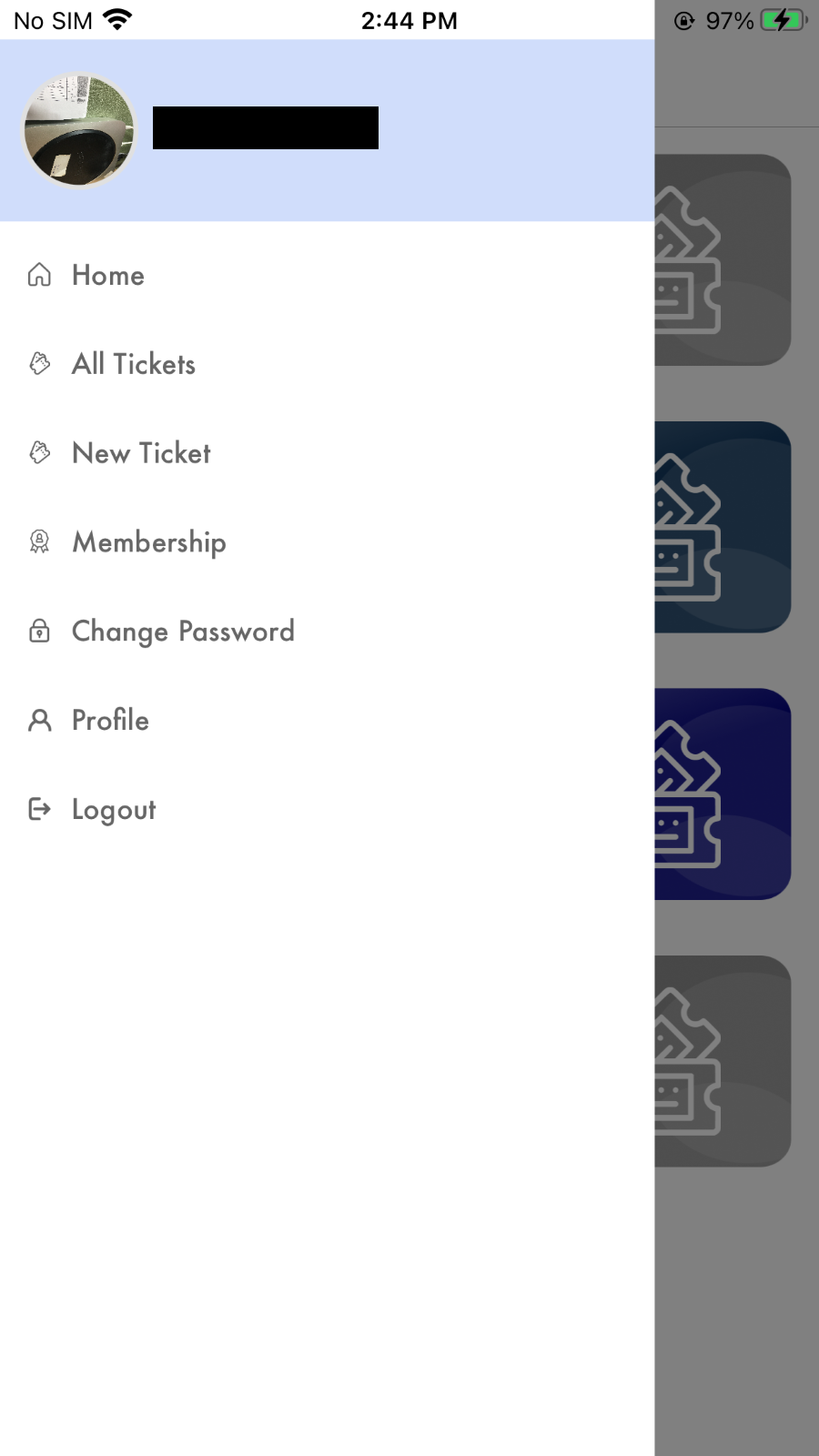
-
When the user clicks on membership, a popup will appear in which the user can see the plan they are currently on.
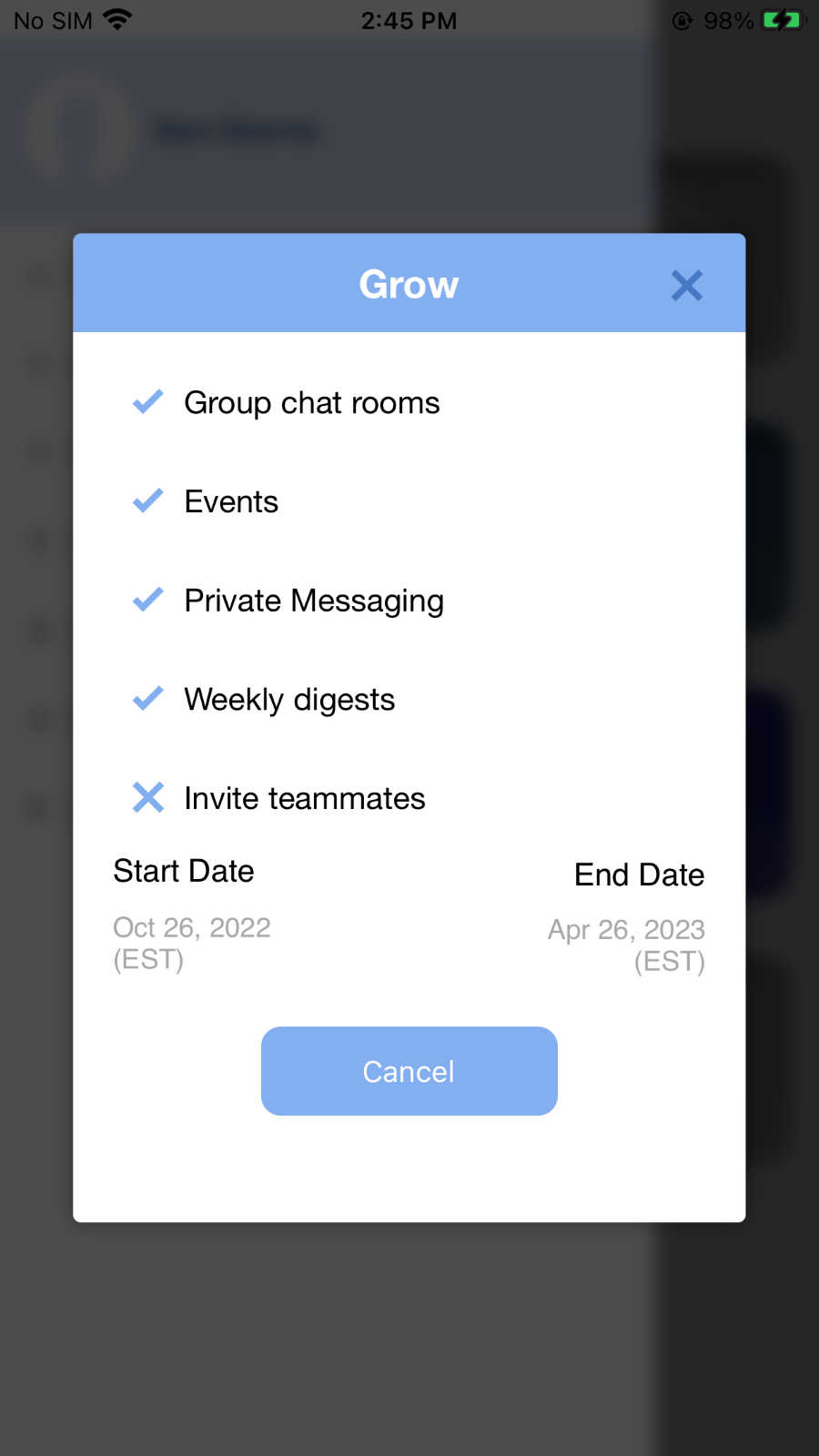
-
Click on the Cancel button, and a confirmation pop-up with yes/ no options will appear
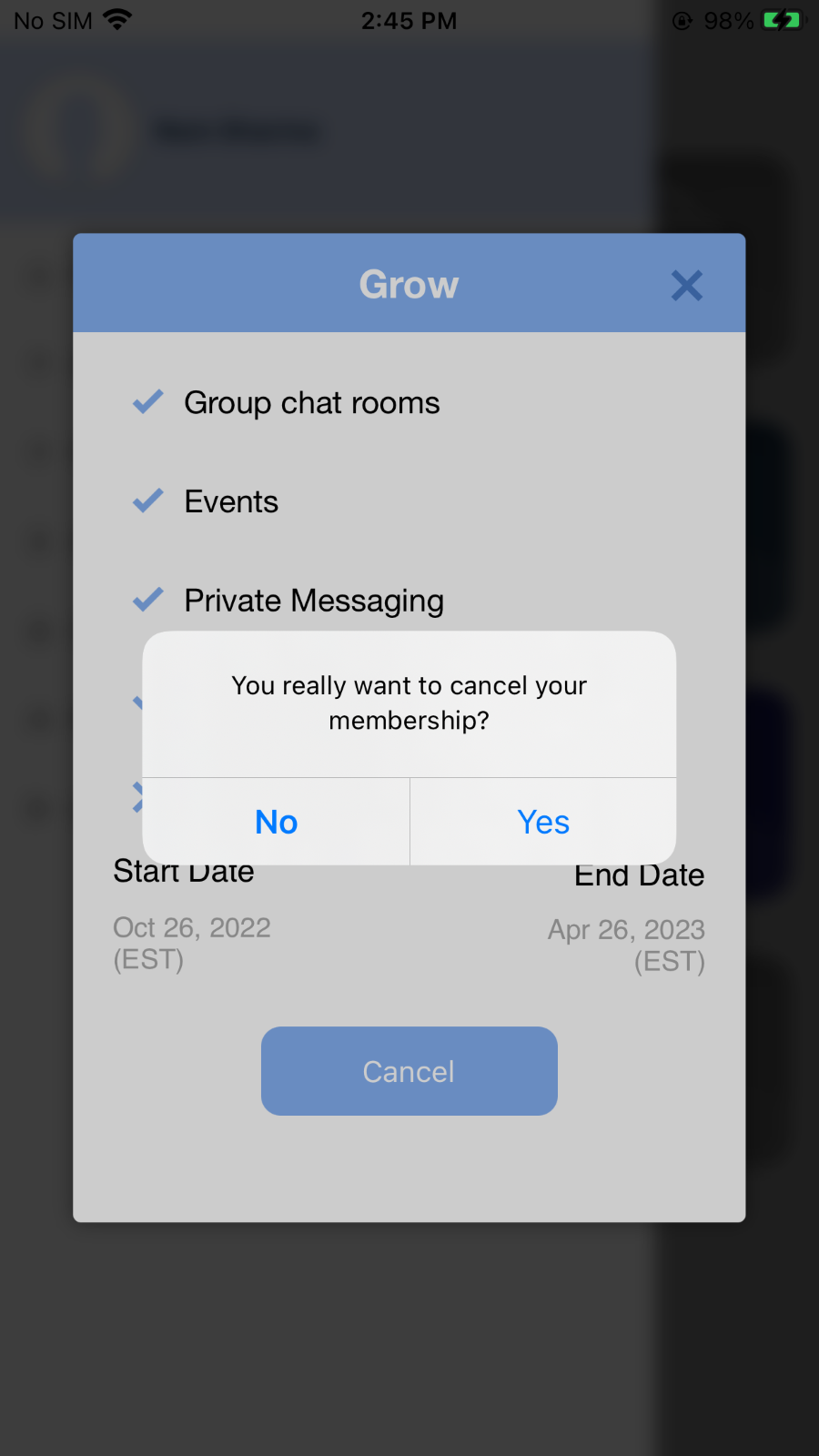
-
Navigate to apple app store account subscriptions if pressed otherwise stay on the same screen.
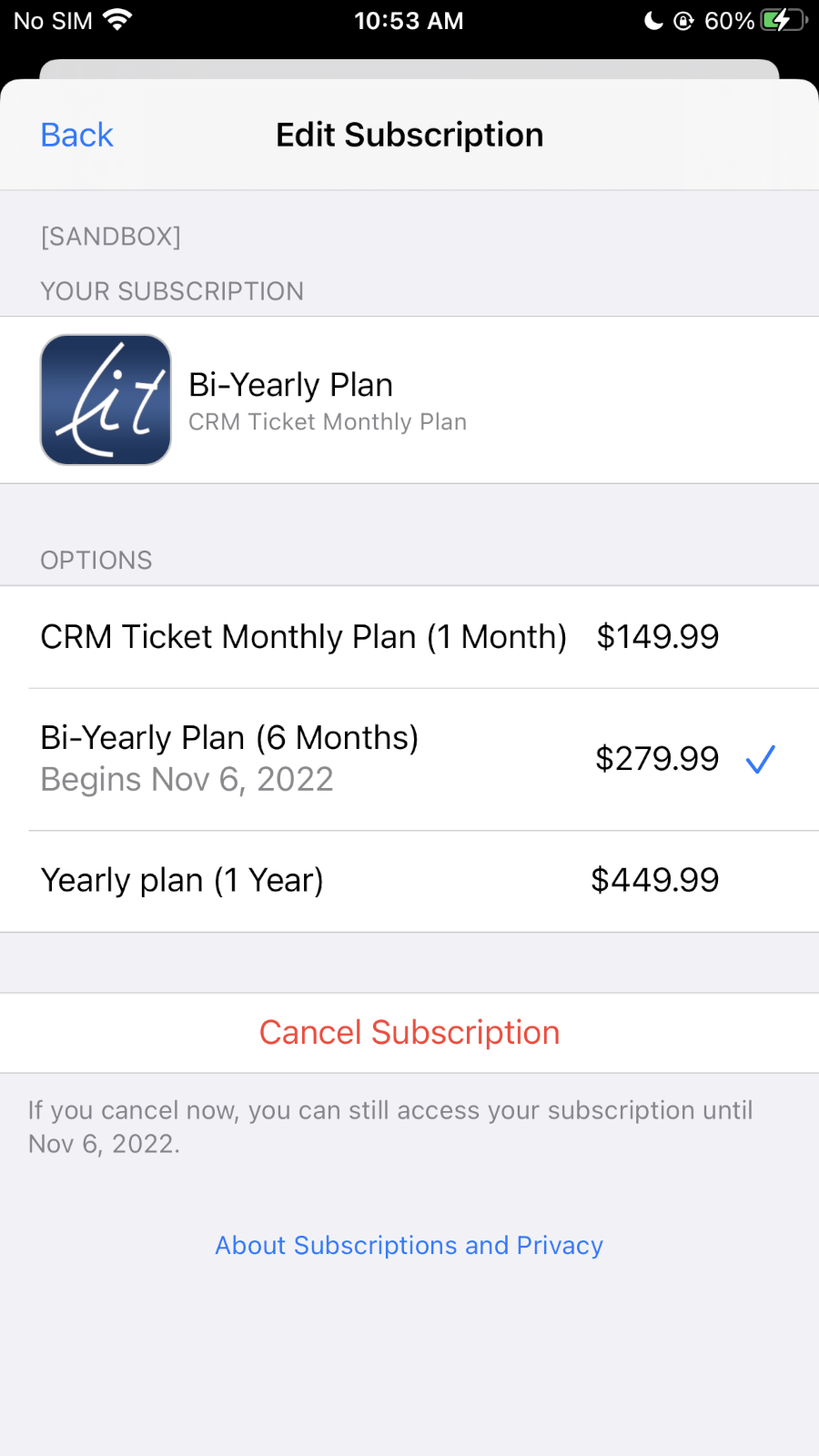
-
Click on Cancel subscription, Confirmation Popup Will Appear with some information. Where you can see what will happen on cancel subscription.
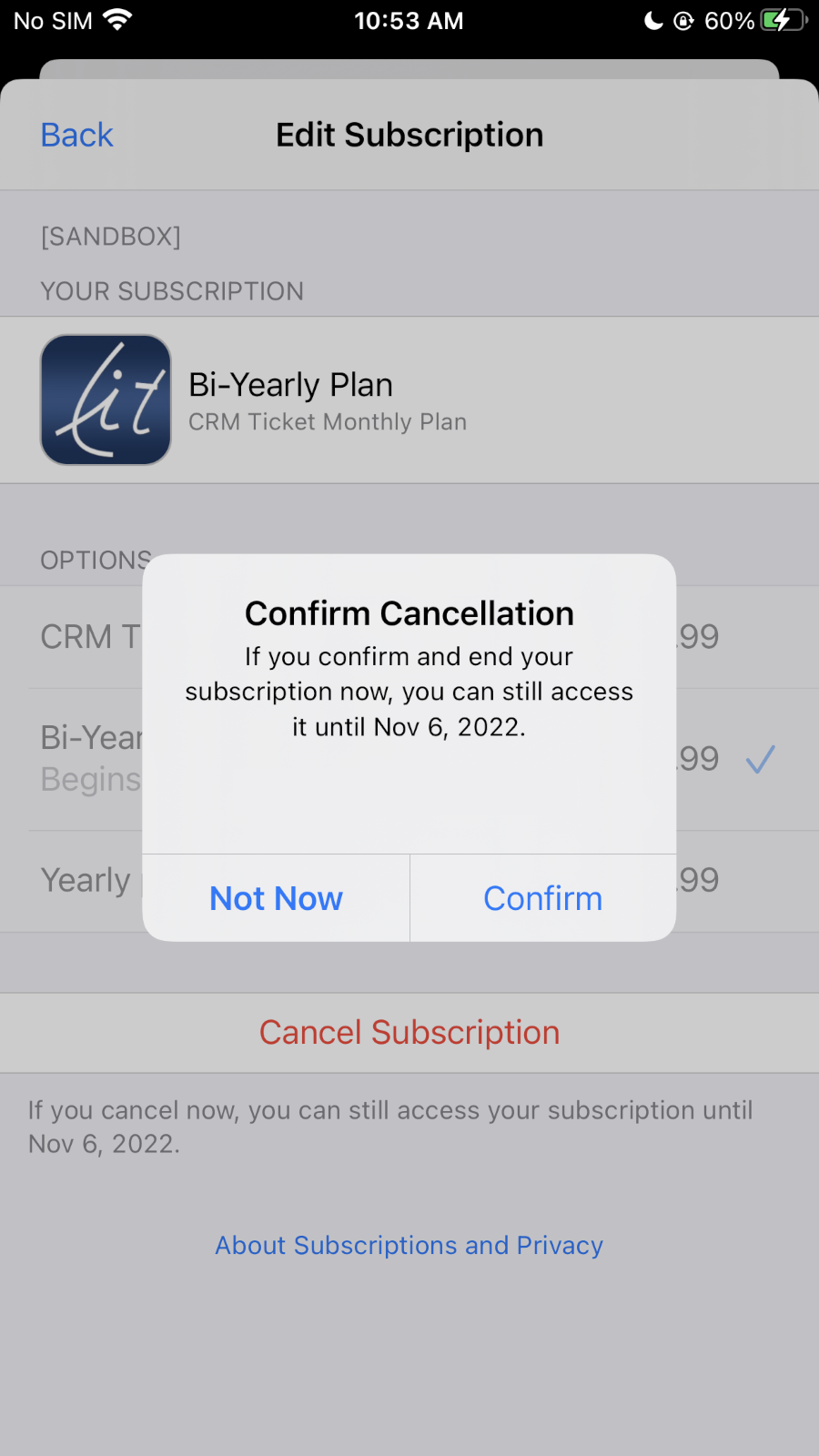
-
Click confirm. Your Subscription will be cancelled
2. Google In App Purchase
-
Open the left navigation drawer
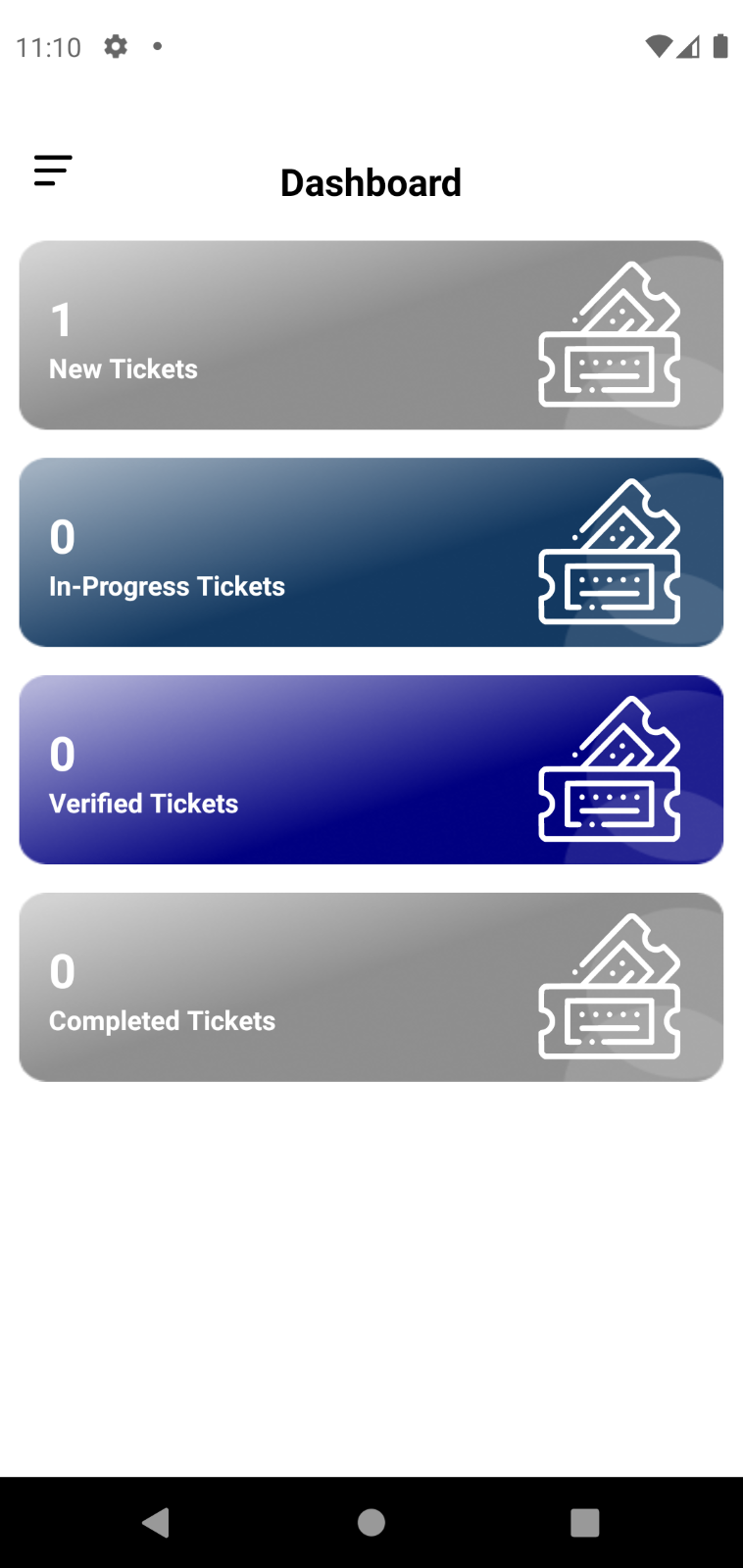
-
Click on Membership to see active plan
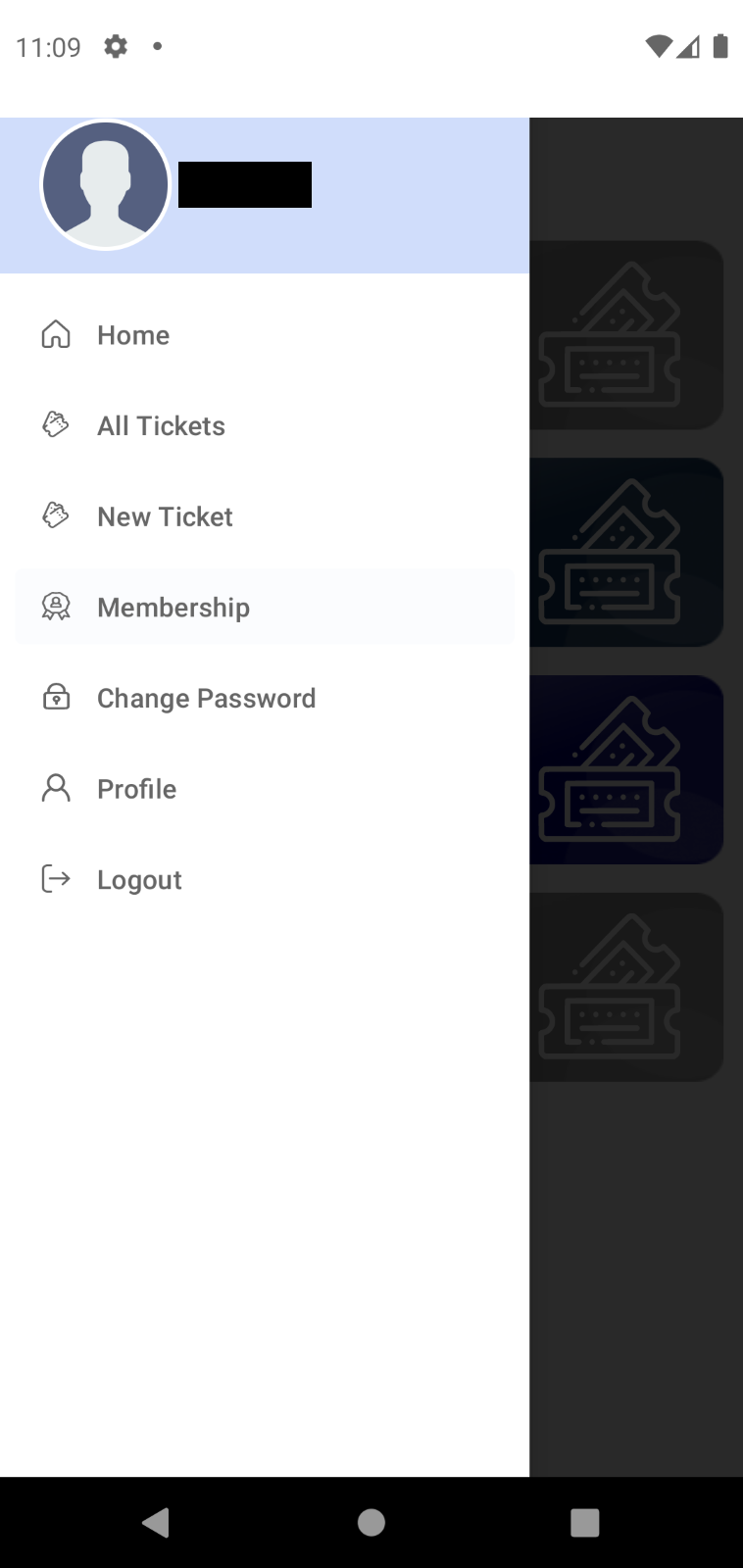
-
Click Cancel button, you are redirected to a screen in play store app
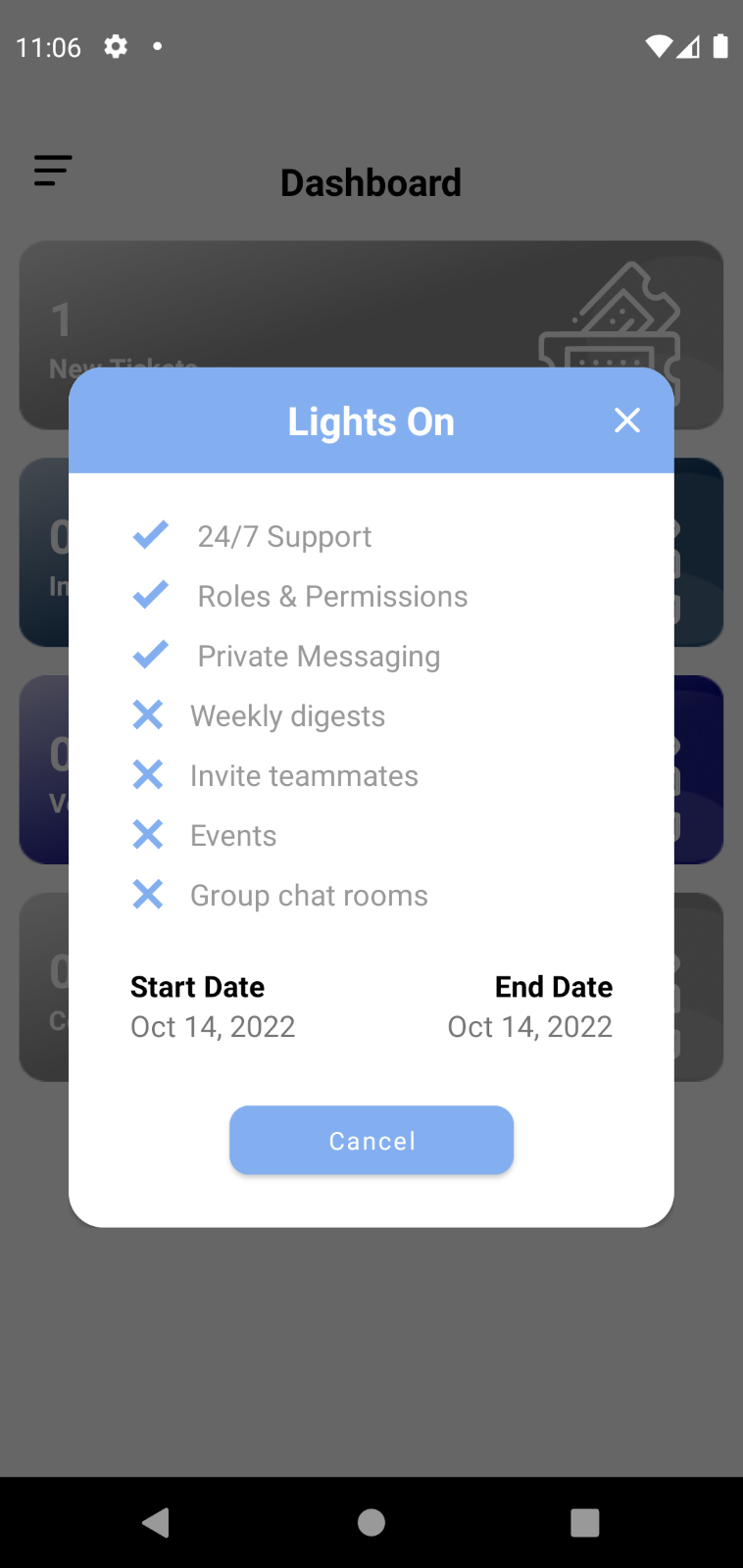
-
Click Cancel Subscription button
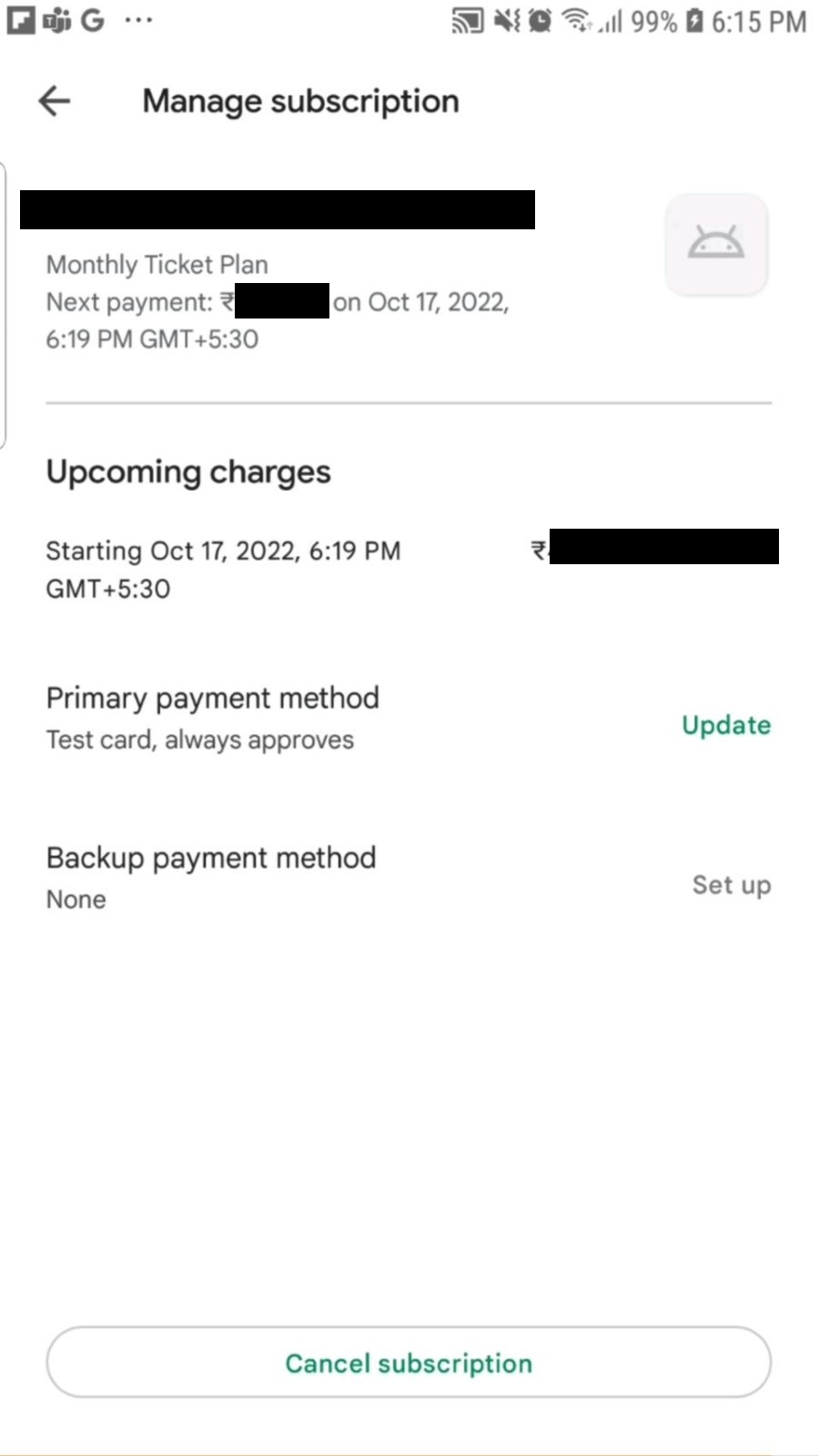
-
Choose the reason
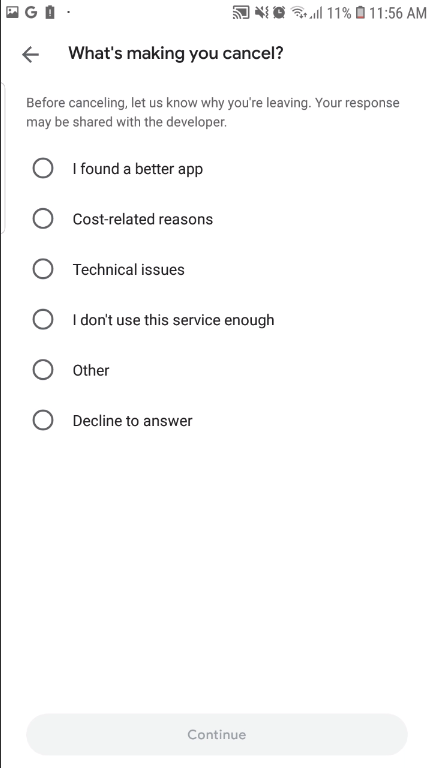
-
Click Cancel Subscription button
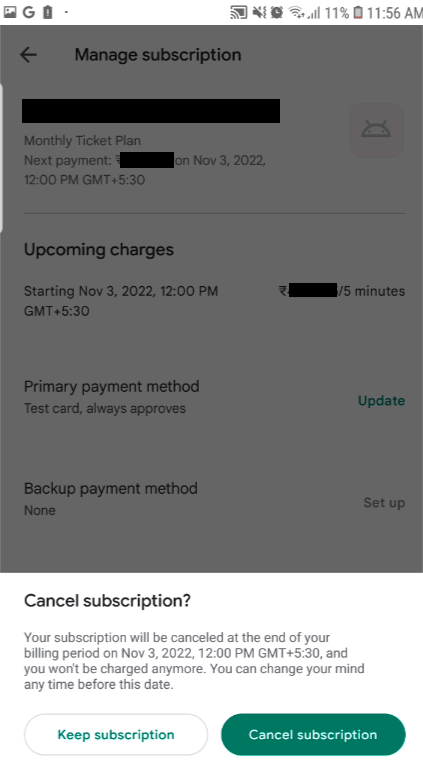
3. Braintree Web Purchase
-
Click on My Membership to see active plan
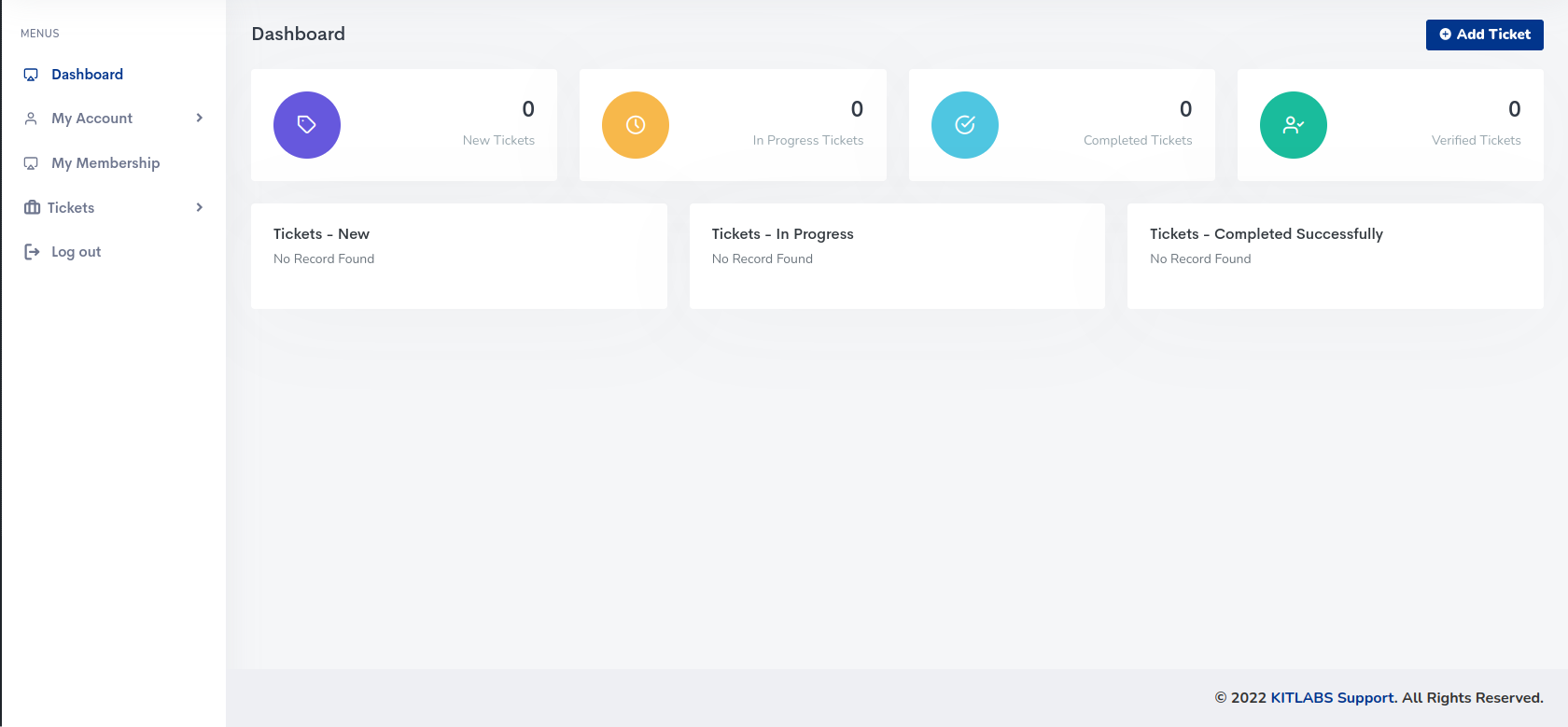
-
Click on Cancel Membership Button (As long as the Validity of the Current Plan is there, the Membership access will work.)